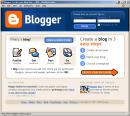 Now that you have a better idea of what 23 Things @ NEFLIN is all about, it’s time to set up your very own blog to begin recording your progress and thoughts on 23 Things @ NEFLIN.
Now that you have a better idea of what 23 Things @ NEFLIN is all about, it’s time to set up your very own blog to begin recording your progress and thoughts on 23 Things @ NEFLIN.Watch “Blogs in Plain English” from the Common Craft Show for an explanation of blogs.
There are several free online blog hosting services including Wordpress and Typepad, but we recommend Blogger, a Google product.
This is a very important Thing. You will record your progress in your blog and others will be reading your blog. Please read through all of the instructions before beginning.
Set up your blog by following these steps:
1. Create an account in Blogger*
- Go to Blogger.com
- Click on the long orange arrow that says Create Your Blog Now. Follow the instructions to create your blog in 3 easy steps.
- You will need a Google Account. Follow the directions to set up a Google Account if you do not have one. You can use any email address—it does not need to be a Gmail address. Your email becomes your Username. Your Display Name is how your posts are signed--you can use your real name, initials, or a nickname. (If you want to keep your 23 Things separate from your work email you might consider creating a generic email account to use for this program.)
- Create a password for your account.
- (BIG HINT: This is the first of many usernames/passwords you will create for 23 Things @ NEFLIN. Think now how you will remember them all, or use the same one or similar ones for every Web 2.0 tool. I received a recommendation from one of our library techies that folks do use the same password for all their 23 Things accounts but that it NOT be their library password.)
- Remember to write down your Username and Password.
- The blog title is the name that will appear on the banner at the top of your blog. The blog title does not need to be unique--nor will you be able to tell if it is unique. There are probably hundreds of blogs with relatively generic names--BobBlog or Musings, for example. That is OK. However, we do recommend that you not name your blog 23 Things @ NEFLIN, 23things, or similar names just to avoid some confusion. Add an identifier--Bob's 23 Things or 23things on the Beach. Be sure that the blog name appears in the masthead of your blog. If it does not, go to the Settings tab and enter your blog name in the Title box. Click Save.
- The URL is the unique Web address of your blog. This URL is how you will find your blog or tell others how to find it. We recommend a short, easy to remember URL. You must be sure that no one else has registered the URL you want on Blogger! Blogger will tell you if the URL you want is available--click Check Availability.
- Remember that the whole web world can see your blog title and blog address. Create a name that reflects the 23 Things @ NEFLIN program, but is uniquely yours. Here are some names of blogs from other 23 Things programs:
- In Blogger, the URL format is blogname.blogspot.com. There is no www in the address when using Blogger.com software. The URL for your blog will look like these examples
- http://neflinonastick.blogspot.com/
- http://neflins23things.blogspot.com/
- Please remember your URL and/or bookmark it.
- Blogger Settings
- Be sure that you have enabled comments. We want to comment on your posts, as do others.
- Under the Settings Tab, click the Comments link. We recommend the second choice under Who Can Comment? Registered Users.
- If you want to moderate comments (review all comments before they are published) scroll down and turn moderation on.
- If you want others (up to 10 people) to know when you receive a comment, you can enter their email addresses in the box near the bottom of that page. Click Save Settings once you are done.
- The fun part--Blogger has several templates so choose one that fits you. The first Choose Template screen has only a few; choose one. If you want to experiment with other Templates after your blog is set-up, go to Layout and choose Pick New Template. You will see many more choices. Try some; it is easy to see how your blog will look in the different choices.
- If you run into problems, check out Blogger's Help file and Tutorial. Another tutorial is here. You can ask us, too.
- Be sure to enable comments under Settings on Blogger.
- Be sure your blog title appears on the masthead of your blog. Go to settings and enter it in the Title box if it does not appear.
- Spend some time exploring the features of Blogger—spell check, how to upload photos or video, font choices, text size and color, and more.
4. Start posting!
- Whenever you complete a Thing, write a post reflecting your experience with the Thing you accomplished. Please clearly label each entry in your blog in with Thing number and the subject. We just need to be able to see which Thing you are doing. Read and comment on other 23 Things bloggers’ posts, too. That’s part of being part of this library learning community. Everyone likes feedback.
- Each of your posts should provide insights into what you have discovered and learned. Share what worked for you, what didn’t, what you have shared with your colleagues, any surprises, frustrations, and eureka moments. We will offer some blog prompts to get you thinking, but don’t feel limited by those—reach out and share!
- You are joining many, many librarians who blog. The Bloggers Among Us is a recent survey of library bloggers. And if you need inspiration for your blogging, glance through the blogs of these Top 25 Library Bloggers
Challenge (optional for those already familiar with blogs)
- Add features from Blogger's selections on Layout and Settings pages. Add a blog roll of blogs of your fellow participants or of other interesting blogs you've found. Add photos or video. How about a poll?
- Already have a Blogger blog? Explore other blogging software and compare and contrast features. Which ones have great features? Which one would you recommend?
- Add third party features to your blog--visitor counts, email subscriptions and more. Feedburner and Sitemeter are two sources of additional features.
- Be sure to blog about your experience with the other blogging software and/or third party features. Any features you think all blogs should have?
3 comments:
Glad to see that footnote.
Me too!
Great post you got here. It would be great to read a bit more concerning this topic. The only thing your blog misses is a photo of some gadget.
Post a Comment